Looker Studio reporting: 6 do’s and don’ts for search marketers
A guide to crafting useful Looker Studio reports for your clients to help them quickly understand key performance data points and trends.
I had the pleasure of seeing SearchLab’s Greg Gifford present on “Freddy Krueger’s Guide to Scary Good Reporting” recently. He spoke about ways to improve your Looker Studio reporting to make it more useful for clients.
Below are key learnings from Gifford’s session in the form of do’s and don’ts, plus some examples of data visualizations that search marketers will find most helpful.
1. Don’t enter data into a text box manually
Work smarter, not harder. Set up a data source for the platform to instantly pull data from.
You can connect it to a specific Google Ads account and report on metrics directly from there.
There are plenty of connectors built and supported by Looker Studio.
However, if you want to connect a platform that’s not on that list, you can do so through a third-party data integrator such as Supermetrics or Funnel.io.
You can export data to a Google Sheet and pull it into Looker Studio that way.
2. Don’t include metrics without comparison
Clients pay you to tell them a story, not spit out numbers that can already be found on their own.
- Why did clicks decrease compared to last month?
- Why did the conversion rate drop a whole percentage? There were 40 leads last month.
- How does that compare to last month or this time last year?
Show them what trends you are seeing in an easy-to-understand way.
Here’s an example.
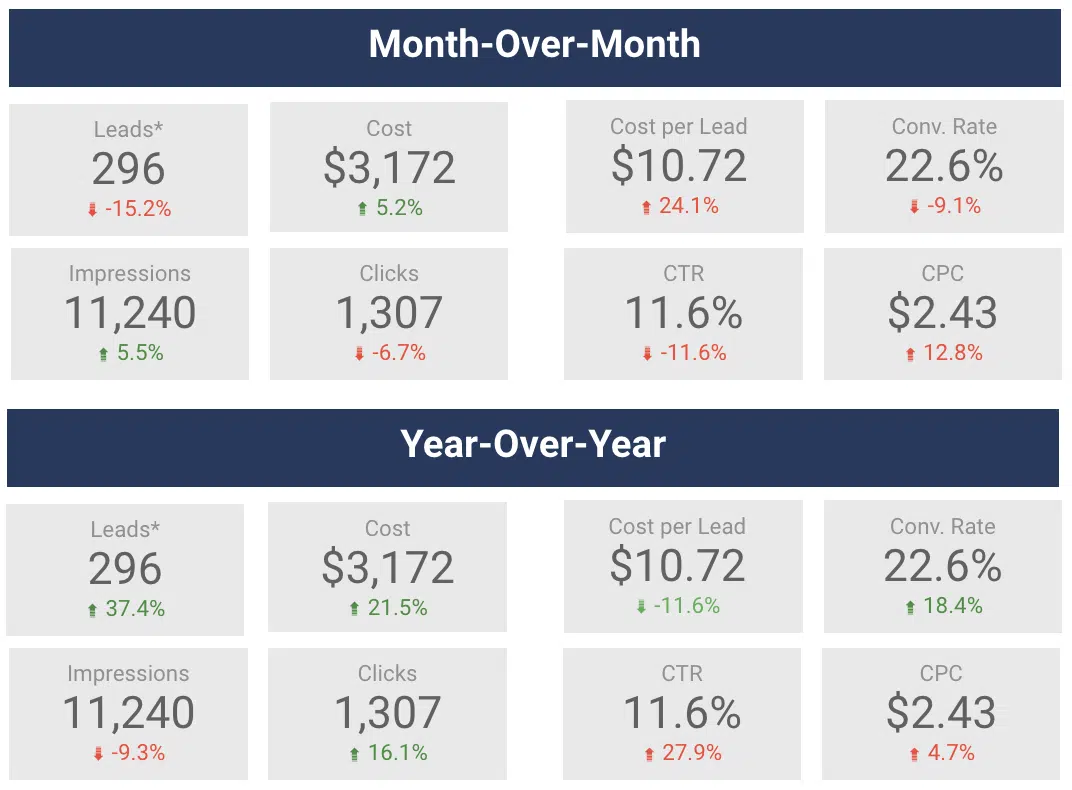
This is a way to demonstrate month-over-month (MoM) and year-over-year (YoY) changes for specific metrics.
You can add these by clicking into the metric, navigating to the Setup section, and adding a comparison date range.
Looker Studio will automatically calculate the percentage change and make it green or red based on a positive or negative trend.
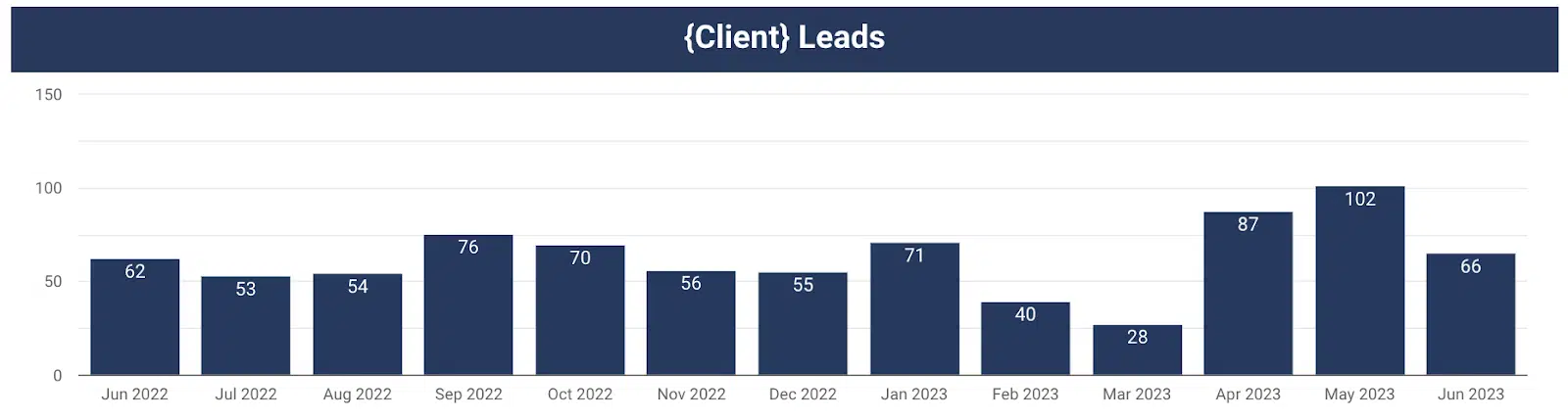
This chart gives a visual representation of leads by month over time.
You can easily see month-over-month (MoM) and year-over-year (YoY) changes. Consider a chart like this for your report.
3. Don’t give them metrics that don’t tell them the whole story
Time on site is a metric commonly reported on. It’s typically assumed that the more time a user spends on the website, the better.
Gifford challenged this mindset. Couldn’t spending more time on your website mean that people are unable to find what they really need?
If they come to your website, find your contact us form, fill it out with their information, and leave it all within 45 seconds, that’s actually a good thing.
As long as they convert, you should be happy (and the faster they convert, the better).
Challenge yourself to choose metrics to report that will give a more accurate picture of what’s happening.
So now you know what not to do. Let’s discuss what you should do with your Looker Studio reports.
4. Do provide an executive summary, list of work completed and list of next steps
This is arguably the most important part of the report.
This should serve as a tear sheet so the client has a place to quickly reference the most important insights from this past month.
Everything else in the report is supplemental and helps provide additional color to the trends and insights you’ve provided in your executive summary.
When you think about crafting your executive summaries, ask yourself, “So what?”
- My client saw 40 leads this month, so what?
- Traffic was up 25% month-over-month, so what?
Use the executive summary to tell your client a story and give them the why.
Tell them about how traffic was up 25% month-over-month because that non-brand campaign you restructured has been performing efficiently and drove 80% of the total leads for the month.
Also, now that you’ve seen how well that campaign restructure is doing as a next step, you are going to restructure another campaign to further improve performance similarly.
Boom!
Now you’ve given your client the story about what happened, why that happened and what you plan to do next as a result.
See an example executive summary template below.
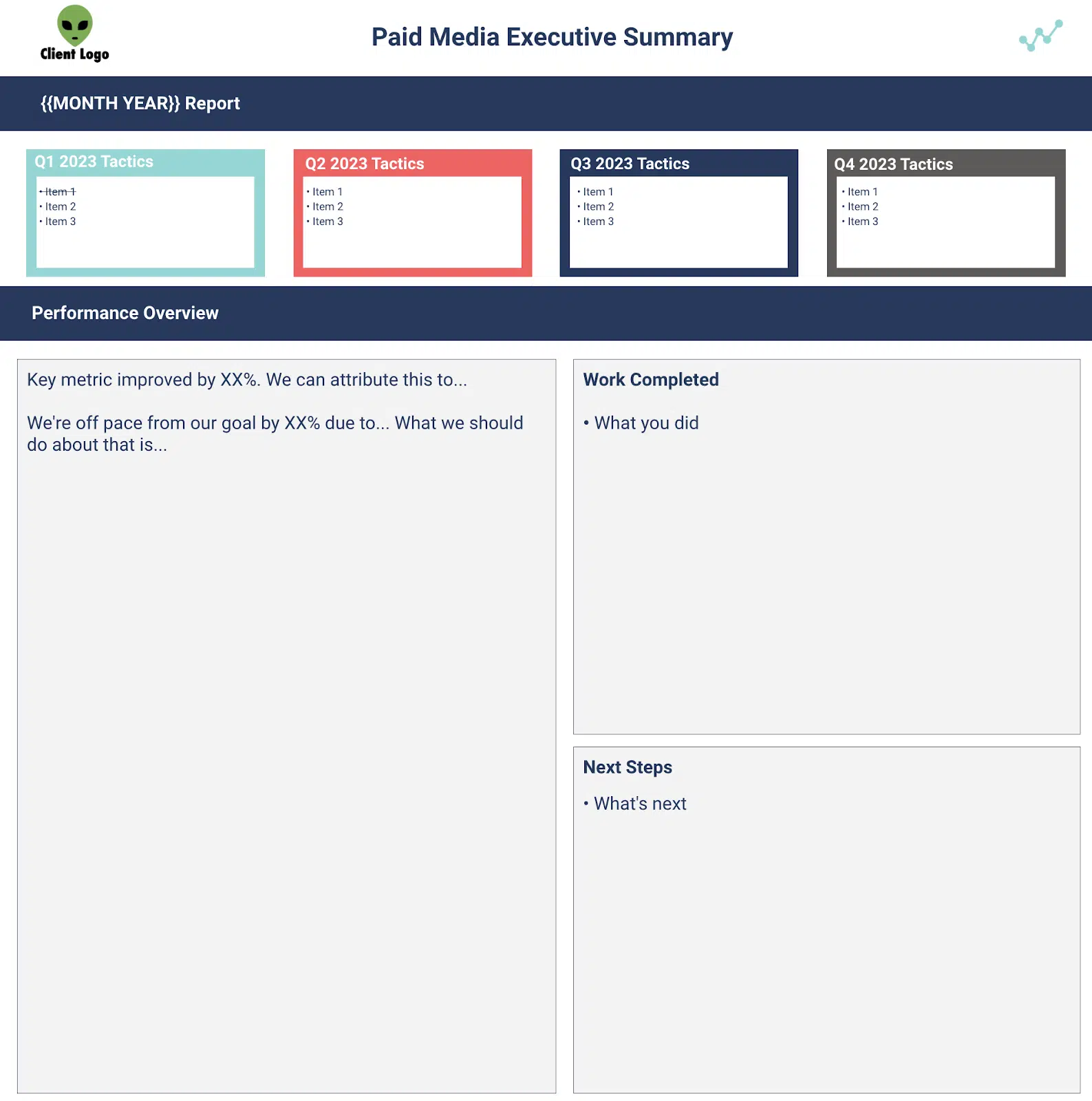
5. Do give a visual representation of where you are trending toward your key performance indicators (KPIs)
It’s imperative to align KPIs with your client before creating a report.
If you don’t have a goal you are trying to achieve, then how can you prove your value to a client?
Think of it this way:
Put yourself in the client’s shoes. Which sounds better to you?
“We generated 40 leads in July.”
or
“We generated 40 leads in July, which is double our lead goal of 20.”
Let’s put all this together into your Looker Studio report.
Show your client that you exceeded your KPIs, don’t just tell them.
Below is an example of how to visualize your KPI progress.
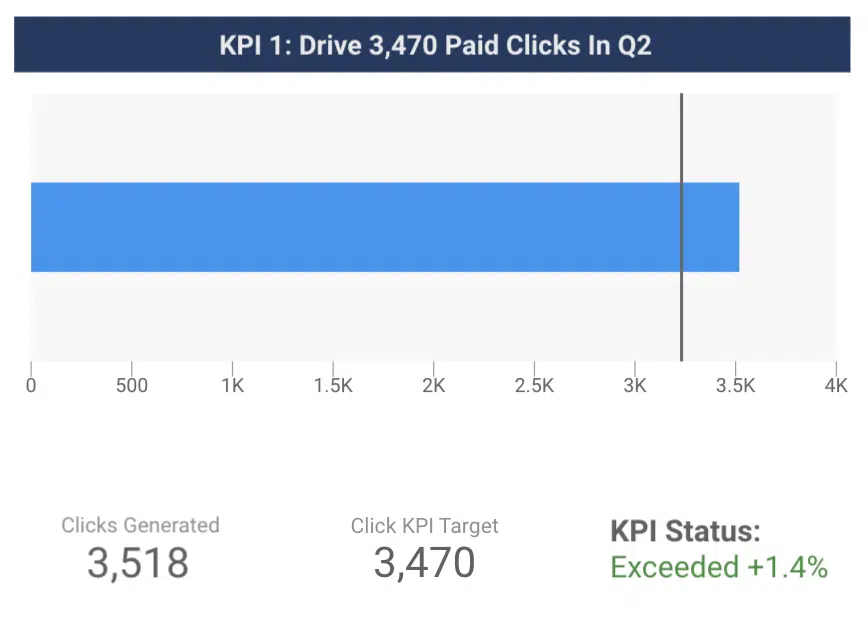
The blue bar shows the number of clicks generated in a given time period.
The line shows the click KPI for the given time period.
The client can now easily see that you exceeded the target.
6. Do pull together data that will answer your clients questions
Think about formatting every chart as if it were answering a client’s question, Gifford suggested.
What actions did people take on our website?
Show them data outlining how many phone calls, contact form submissions, tour schedules, etc. they received from your marketing efforts.
Here’s an example of how to break down conversions by type for a client:
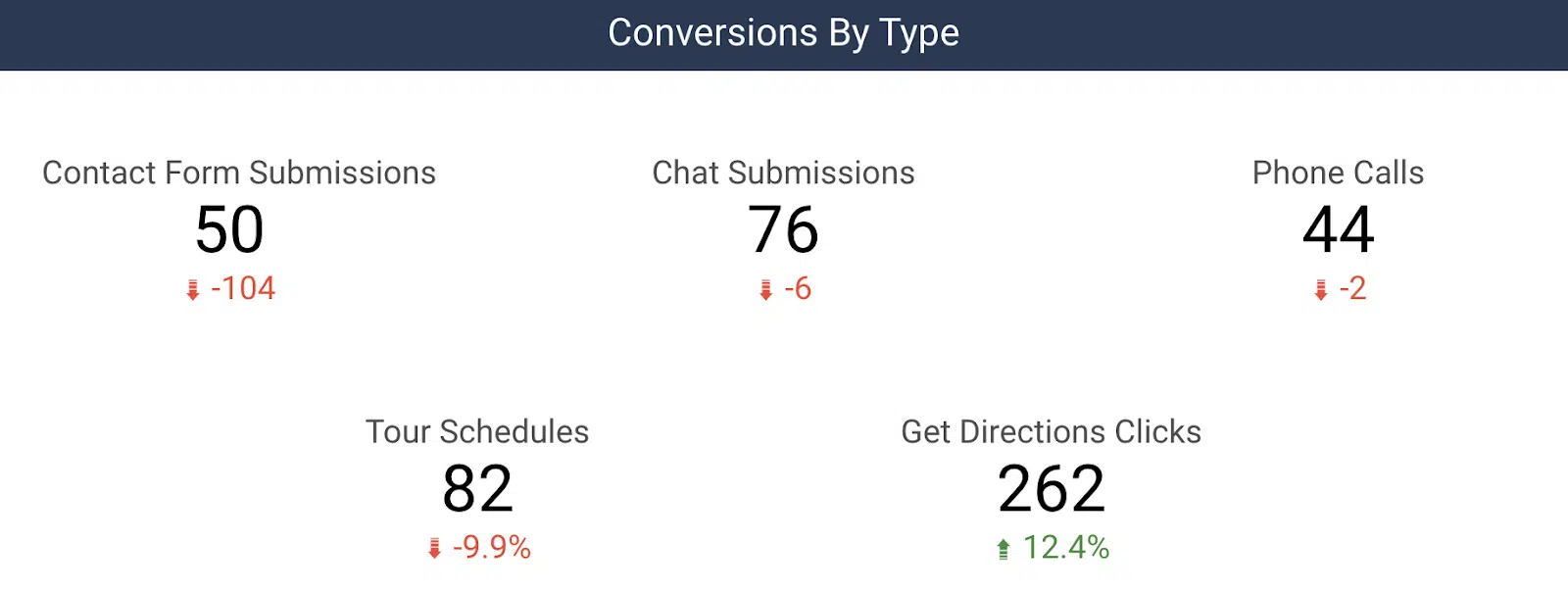
Another common question we get is, “So you drove 30 leads for us, but what does that mean for my business?”
Connecting lead data to sales is powerful to include in reporting.
Whether it’s actual revenue (through a CRM import) or estimated revenue (based on an average order value), you can unlock additional revenue-based metrics in your reporting, such as ROI.
You can begin to answer their question by letting them know what percentage of those leads turned into sales, total revenue, and ROI for a given month.
Creating useful client reports with Looker Studio
Looker Studio is an incredibly powerful reporting tool that reduces time spent manually typing in metrics.
It enables you to instantly pull together powerful data visualizations to help tell your digital marketing story.
Now, you’ve got a list of do’s and don’ts to help you get started on your path to more valuable client reporting!
