Using auction insights for better PPC competitor analysis
Here’s how Google and Microsoft auction insights can help you identify core competitors and track their bidding activities month by month.
The Auction Insights sections in Google Ads and Microsoft Advertising offer a wealth of information about where your competitors are bidding against you. Let’s dive into how to view Auction Insights and then how to make the findings practical to your account management process.
Accessing auction insights
As long as your account has enough data, you can look at auction insights at the account level, by campaign, by ad group, or by keyword (or a set of keywords). Segmentation can allow you to see what topics specific competitors care about, based on which ones show up on the radar for each campaign.
Google Ads
To get to Auction Insights from within your Google Ads account, click on “Campaigns” in the left sidebar and select “Auction Insights” from the menu that appears. This will show account-wide insights.

For more segmented data, select the checkboxes next to individual campaigns, ad groups, or keywords you’d like to include and click the “Auction Insights” option in the blue bar above the table.
You’ll now see a table showing a list of brands that have overlapped with yours in search results for the timeframe you have selected.
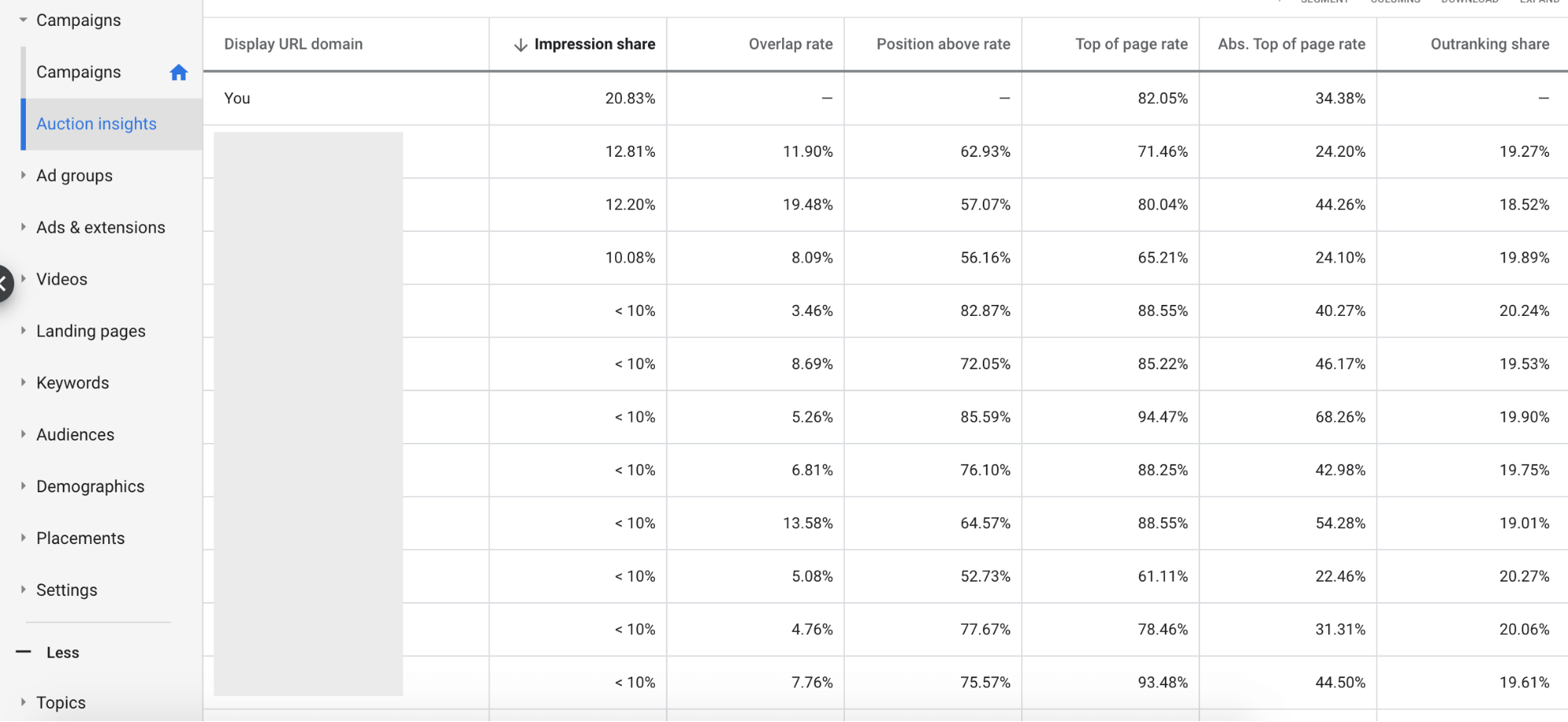
Here are the stats you’ll see broken down by column:
- Impression share: The number of impressions you got, divided by the number of impressions you were eligible to receive
- Overlap rate: The percentage of times a competitor’s ad had an impression at the same time your ad had an impression
- Position above rate: The percentage of time a competitor’s ad showed above yours in search results
- Top of page rate: The percentage of time a brand’s ad appeared anywhere within the top set of ads in search results
- Abs. top of page rate: The percentage of time a brand’s ad appeared in the #1 position at the top of search results
- Outranking share: The percentage of time your ad showed higher than a competitor’s ad, or showed up when theirs didn’t
Microsoft Advertising
To access Auction Insights in Microsoft Advertising, look for the “Auction Insights” tab at the top of the screen, next to “Campaigns.” You can also access Auction Insights for individual campaigns/ad groups/keywords similarly to Google Ads, by selecting the ones you want to include from the table, and then choosing Auction Insights.

Microsoft Advertising also includes a graph allowing you to see how competitor metrics have changed over time, as well as seeing a summary in a bar chart format. Interestingly, the chart option is one feature Google Ads doesn’t have!

The available metrics are the same as for Google Ads, in addition to Average Position.
Applying auction insights
So, how can you make this report practical to your account management process? Here are a few tips for what to look at and how to apply the findings to your accounts.
Identify new competitors
Auction Insights are perfect for flagging new competitors who are starting to scale up advertising efforts. If you see any new names you haven’t come across, you can bring those up with your client or marketing team to spur further analysis of what the competitors are doing online. Sometimes the people who compete with your brand most on search are not necessarily the people who would be pegged as the top competitors.
In addition, you can find out if brands that have existed but previously not had done much with paid search are starting to put more budget into search. If you see a competitor suddenly having a high overlap rate when they haven’t in the past, you know that they’ve likely scaled up their budget.
You can also identify if competitors are expanding into different product or service offerings, or even regions. For instance, if you have separate campaigns for different countries, you may have seen a client overlapping in the US but not in Canada. By monitoring Auction Insights, you can see if they’re expanding their advertising efforts into Canada and flag potential international expansion efforts.
Compare Google Ads and Microsoft Advertising
Often, the competitor list that shows up in Google Auction Insights will vary from what shows up in Microsoft Advertising. Generally, fewer competitors are active on the Microsoft end, and the ones spending the most in Google might not even be competing in Microsoft. Sometimes, you’ll find completely different competitors showing up in Microsoft than in Google.
Be sure to include Microsoft as well as Google in your Auction Insights analysis to potentially identify even more competitors, as well as to get a more accurate picture of their cross-channel tactics.
Track historical changes
You can track changes in bidding activity over time by pulling reports by month, and looking to see which brands have increased and which has decreased. For Google Ads, you’ll need to pull reports manually for various date ranges to get this data. But Microsoft Advertising makes this analysis easier by showing graphs directly within the interface.
By looking at Auction Insights by month, you can identify seasonality trends. Do other businesses increase their activity in search at the same time you do? You may also see responses to current events (such as how they adjusted their PPC efforts when COVID-19 hit).
See who’s bidding on your brand
Brand bidding is a frequently debated topic within the PPC industry, with many valid arguments for or against. But one benefit from brand bidding can be the auction insights report, particularly in spaces where companies frequently bid on each other’s name.
By accessing auction insights for your brand campaign, you can see a snapshot of the other companies who are bidding most aggressively on your brand name. You can also see which ones are likely allocating the most budget and the highest bids toward competitor bidding based on higher impression share in the report.
Start monitoring your auction insights
If you haven’t already made monitoring Auction Insights a regular task in your PPC management process, make a note to review this data. You’ll have the opportunity to identify core competitors and track their bidding activities month by month. Dive into these reports within your accounts and see what you find!
