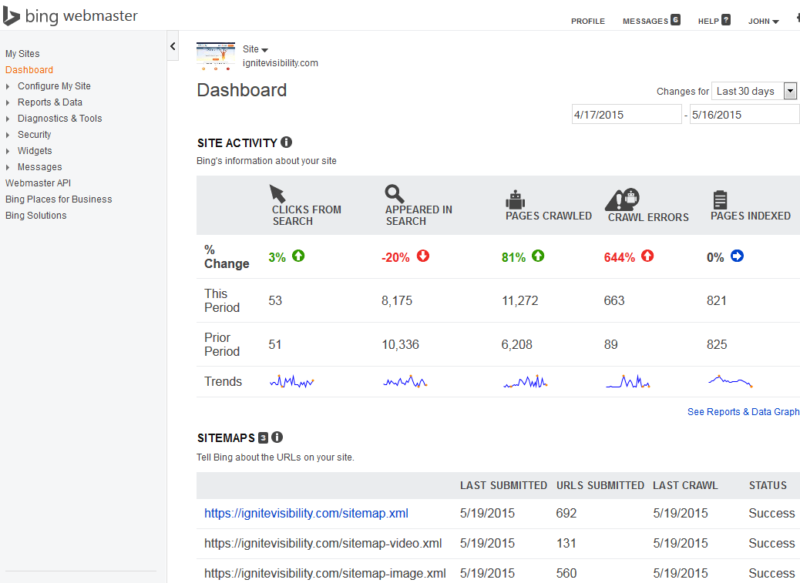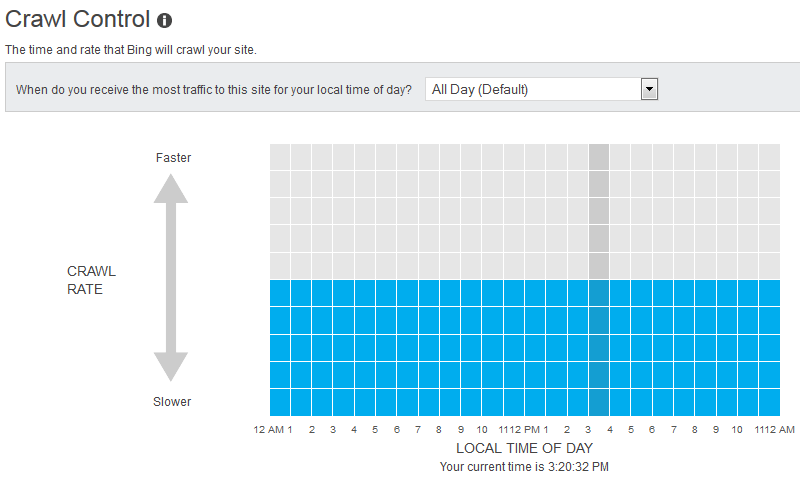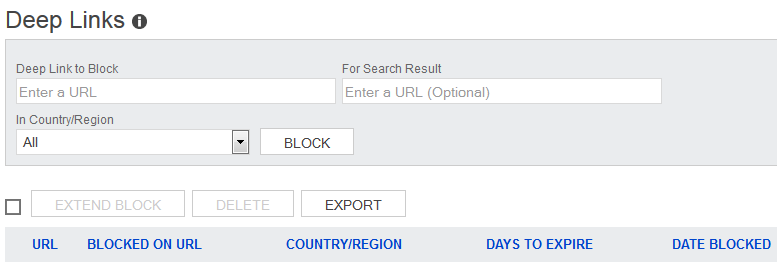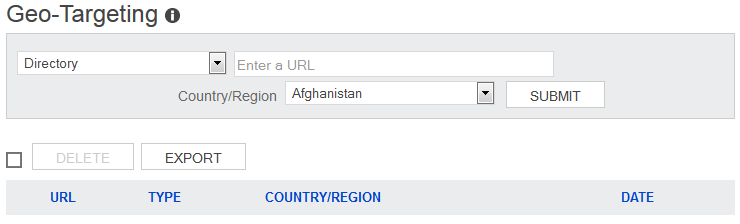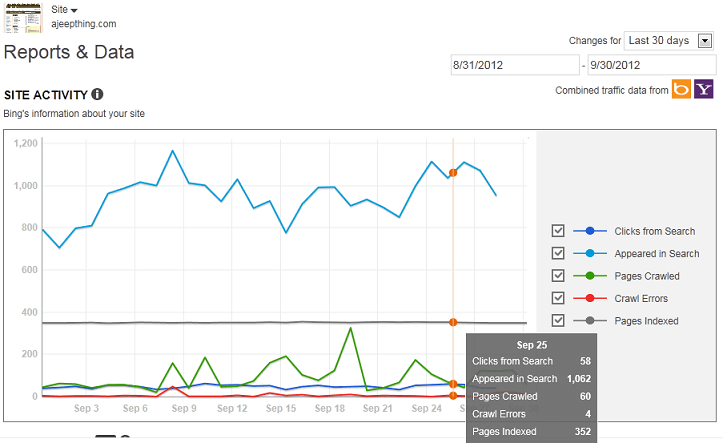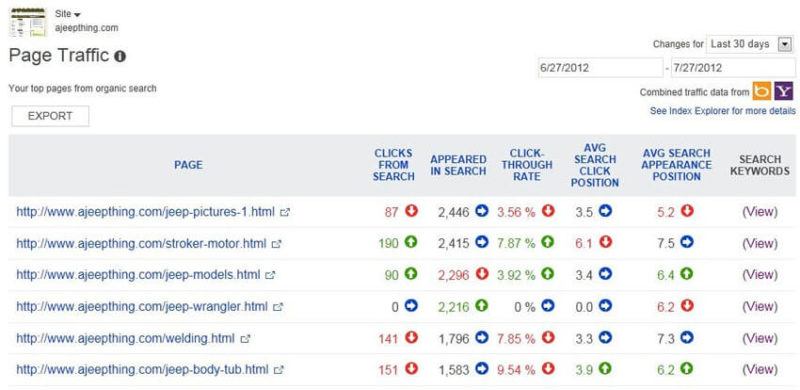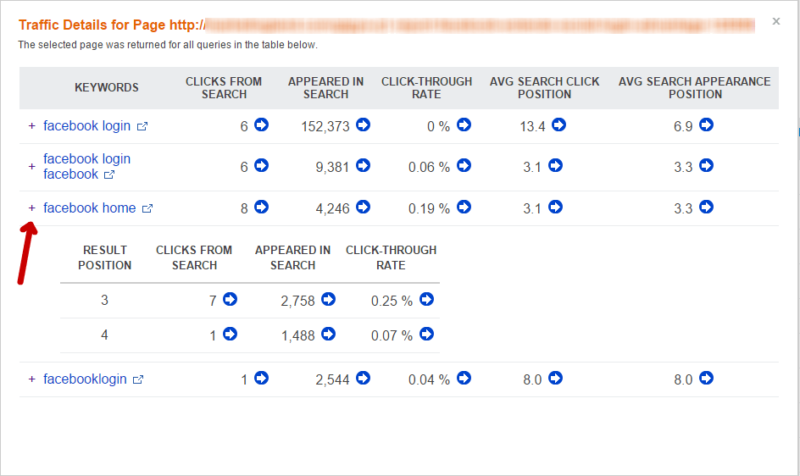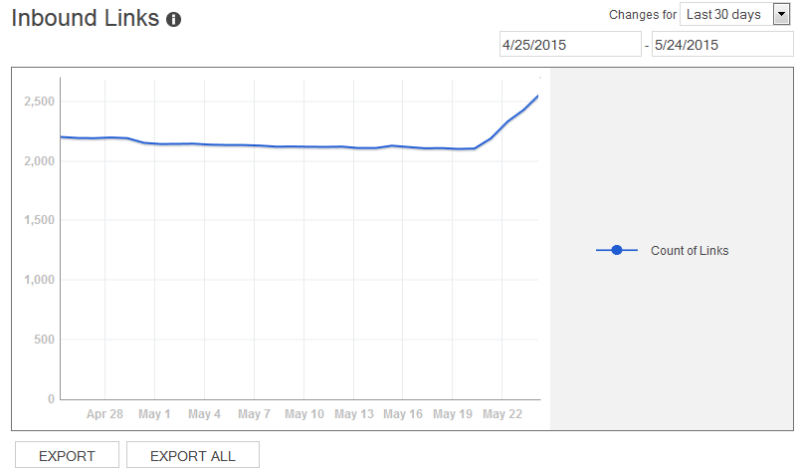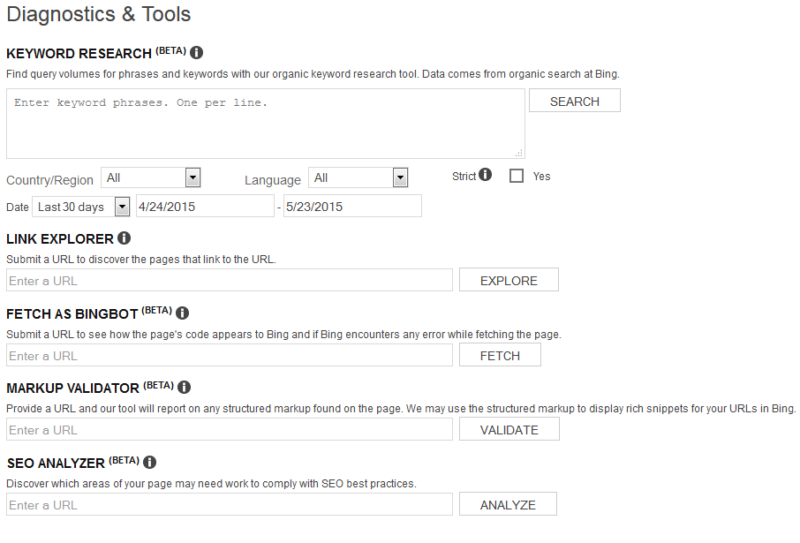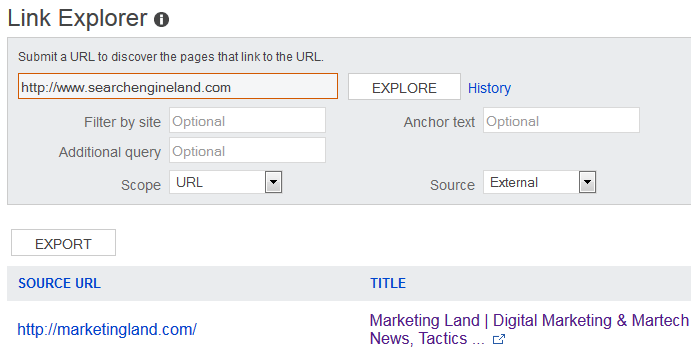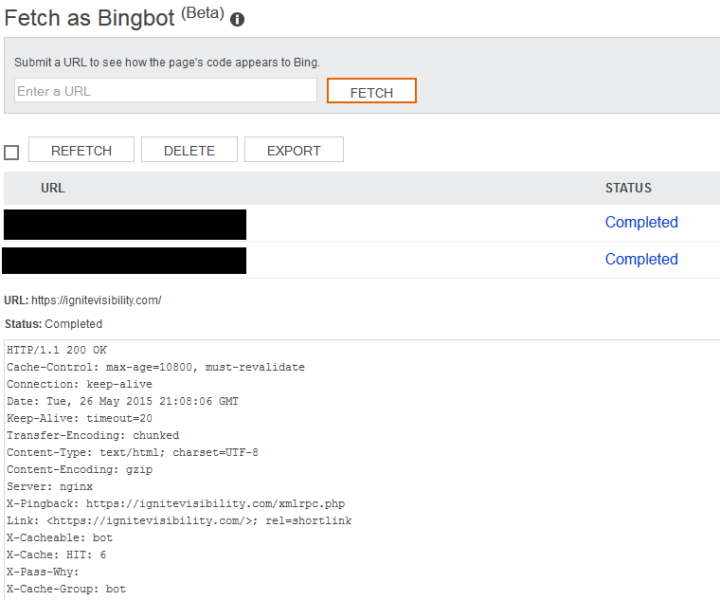The Ultimate Guide To Bing Webmaster Tools
Contributor John E Lincoln has put together this comprehensive guide to getting started with Bing Webmaster Tools.
Bing has generally been great to SEOs and webmasters, and nowhere is this more apparent than with Bing Webmaster Tools.
In many ways, Bing Webmaster Tools is actually more advanced — and caters more to SEO professionals — than its Google counterpart, Google Search Console. For this, I give them a round of applause. I mean, would we have a Google Disavow Links Tool if Bing hadn’t released one first? Maybe; but I still applaud Bing for catering to SEOs.
Bing Webmaster Tools has a lot to offer, and in this post, I aim to profile all of its major features. This information comes from both Bing documentation and firsthand experience.
Adding & Verifying A Website
Adding a site to Bing Webmaster Tools is easy. After logging in, enter the URL for your site’s home page and click the “Add” button. From there, you’ll be directed to a screen to enter basic information and a sitemap URL.

Add a Site Bing Webmaster Tools
Before you can begin maintaining your site and viewing data, the website must be verified. After adding a site, “Verify Now” will appear, giving you three options for verification. The first option involves XML File Verification, where the “BingSiteAuth.xml” file will need to be downloaded and placed in the root directory of the website.
The second option allows for meta tag verification by inserting the custom line of code provided by Bing into the homepage of your site.
Finally, there’s DNS verification, which involves a bit more technical skill than the previous two methods. You’ll need access to your hosting to edit the CNAME record to hold the verification code.
After verification, expect that it will take 1-2 days for Bing to collect and display data for newly added sites. This allows time for indexing and crawling.
My Sites
Bing Webmaster Tools offers a user-friendly interface to maintain multiple websites from a single account.
When you log in to Webmaster Tools, you’ll see a list of the websites you manage along with a snapshot of information about each, including clicks, impressions, pages indexed, and pages crawled.
To dig deeper into the data for a specific website, simply click on it to access the site dashboard. (Note: Your site must be verified in order to access this data.)
Site Dashboards
Once your website has been verified, you’ll be able to access its Site Dashboard from the My Sites page.
Site Dashboards offer an overview of your recent site activity in Bing, a list of sitemaps you’ve submitted, your top organic search keywords, your top inbound links, and a small drop-down menu of URL diagnostic tools. You can click through to see more comprehensive data on any of these sections or use the left navigation to explore additional reports and tools.
Configure My Site
This section will outline some of the most useful tools within the “Configure My Site” subnavigation.
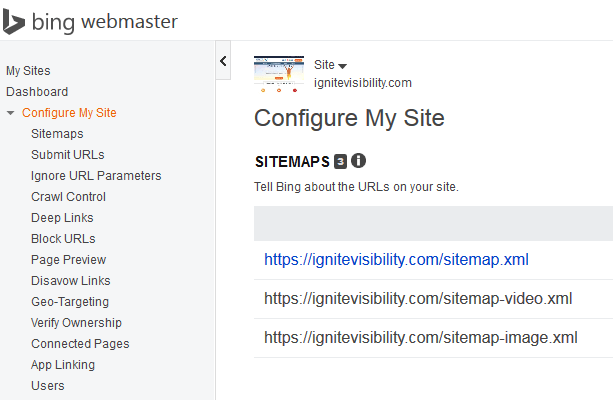
Sitemaps
Your sitemap(s) will tell Bing about your website’s structure, making it easier for the search engine to crawl and index your site pages. Bing supports the following formats:
- XML Sitemap
- RSS 2.0
- Atom 0.3 & 1.0
- Yahoo and Bing mRSS
- Text files
While there are many ways to submit a sitemap to Bing, doing so through Bing Webmaster Tools’ Sitemaps feature is arguably the easiest. Here, you can submit a sitemap for your website and view sitemap information (such as the date submitted, number of URLs, last crawl date, etc.). You can also resubmit, remove, or export your sitemaps here.
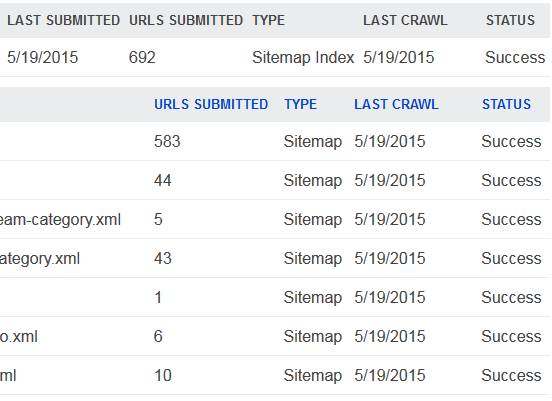
If you’re using XML sitemaps, double check your sitemap submission using the Sitemaps.org protocol. If your site is going to be fairly static, pay special attention to the site architecture as well.
Media RSS Video Feed Specifications
Bing will support video extensions with the XML Sitemap Protocol to allow for the discovery and indexing of videos. However, Bing prefers that you submit a separate file in the mRSS format so it can better recognize video-related content.
Bing currently supports full feed (which would include the back catalog), incremental feed (where it’s updated as new videos are added), and expired feed (a list solely of expired videos) sitemaps for videos. However, if you already know the expiration date when a video is originally published, Bing recommends using the <expireDate> tag in the original feed.
Submit URLs
You can request for Bing to recrawl, or conduct an initial crawl of, specific pages by using the Submit URLs feature. This is used to submit URLs that are not currently in Bing’s index or need to be reindexed due to changes. Add one URL per line and click “Submit” to have the URLs evaluated for search indexation to appear in search results.

Submit URLs
As beneficial as this feature is, it is currently limited to 50 URL submissions per month (10 per day max), so save the requests for your most important pages. Note that this feature is also limited to root domains only.
Ignore URL Parameters
URL parameters are useful for tracking a variety of user behaviors, but the downside is that websites that utilize them can end up with multiple versions of the URL, each of which is serving the exact same content. This can lead to duplicate content issues, which can have a negative impact on your SEO efforts.
Luckily, Bing Webmaster Tools lets you indicate which URL parameters Bing crawlers should ignore. (You won’t need to use this feature if you have set up canonical tags, noindex, or a robots.txt file rule — each of these options can do the same thing as URL parameter settings, though all of them handle it a little differently.)
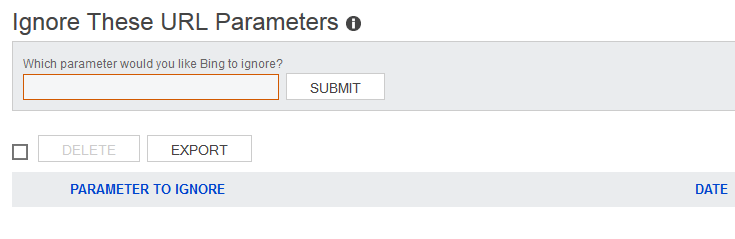
URL Parameters
Similar to Google’s parameter handling, the URL normalization on Bing allows you to resolve parameter issues. You’ll specify which query patterns Bing’s crawlers should ignore to prevent duplicate content in the Bing index, avoid a page’s index value from being split between multiple URL variations, and avoid unnecessary bandwidth usage by the search crawler.
This feature should be used with caution so you don’t unintentionally exclude relevant URLs and content from the site. Make sure the parameters don’t cross over into other areas on your site that Bing will then ignore.
Crawl Control Settings
Search engines want to pull as much useful information as possible from your website; however, they don’t want to weigh your website down in doing so.
As a result, Bing allows you to create a customized crawling pattern with the Crawl Control feature. You can choose from one of several presets or create your own custom crawl rate based on when your site traffic is lightest.
Bing automatically selects the best rate for your site, but you can adjust this manually. You may want to select a custom crawl rate if you want Bingbot to visit during off-peak hours, especially if you’re running promotions that may impact your bandwidth, expecting a large amount of traffic, or doing heavy online content promotion.
Deep Links
Bing has a feature similar to Google’s sitelinks, known as Deep Links. These are the links that appear beneath top-ranked search results, linking directly to various landing pages within the site.

Deep Links
Essentially, Deep Links allow for more visibility in search results by offering more content options for users to select.
While you don’t have the ability to add Deep Links (they are automatically generated based on what content Bing deems most important), you can block specific URLs from being Deep Linked within search results.
You can block deep links by:
- Entering the URL for the Deep Link Block.
- Entering the URL of the specific search result (optional).
- Selecting a country/region to block (optional).
- Click “Block.”
All specified Deep Links are blocked for 90 days, but the block can be extended manually. Any deep link block can be removed using the delete button, but that may change search results. Deep link information can be exported by downloading and saving a local CSV to keep records of the deep link blocks.
Block URLs
Bing allows you to remove a page or directory from the search engine’s index. After selecting a page or directory, enter the URL to select the block feature with the option to block completely or from cache.
Bing says the best way to block URLs that are currently published is with the NOINDEX meta tag in the HTML header of the page to tell Bing to never index that page as the robots.txt governs what the search engine visits. However, if you need to block a page quickly, you can use the Block URLs feature under the Configure My Site section. This allows you to temporarily block the page directory URLs and cache, buying you time to make the necessary changes to take the page down.
To block URLs:
- Choose they type of URL, such as blocking an entire directory or page to block a single URL.
- Enter the full URL to block.
- Click “Block URL and Cache” or “Block Cache.”
- The URL will be blocked for 90 days, which can extended at the end of 90 days if you need more time.
There is an export option, which is helpful for doing site audits, although the ability to mass upload or input multiple URLs is still limited.
Page Preview
When indexing a web page, Bing generates a snapshot of the page to be used as a preview image within search results. The Page Preview feature in Bing Webmaster Tools allows you to view this snapshot.
While you can’t specify an image to be used as your page preview image, you can request to have your page preview image blocked from search results and/or request for the image to be refreshed. This is important if your page preview image contains content that was accidentally published and needs to be removed from view. However, it may take as long as 24 hours for the block to take effect.
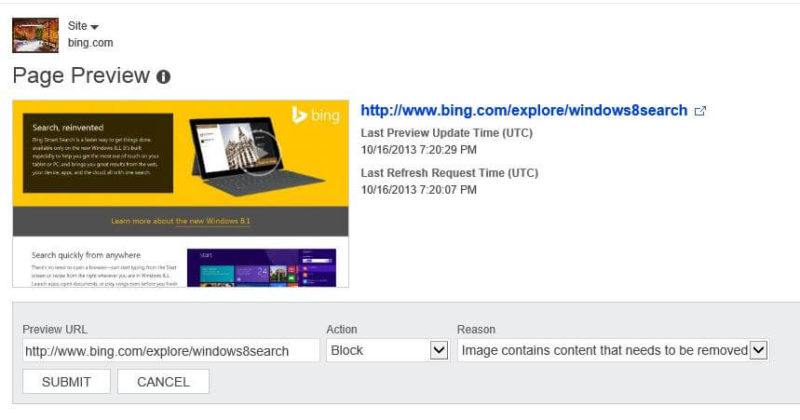
Disavow Links
To help maintain a clean link profile, webmasters can use the Disavow feature to notify Bing about any untrustworthy links pointing to their websites.
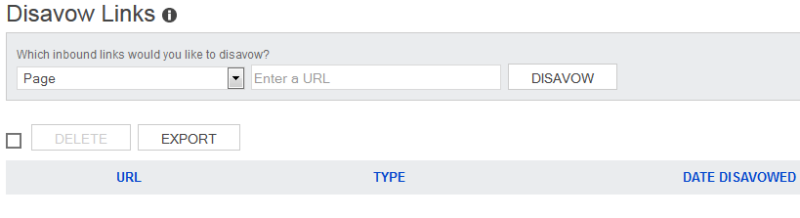
To disavow these unnatural, low quality, or spammy links, do the following:
- Use the drop-down to specify whether you’re disavowing links from a URL at the domain, directory, or individual page level.
- Enter the URL of the domain, directory, or page you want to disavow.
- Click “Disavow.”
This will signal to Bing that you’d like to distance yourself from inbound links from these sources, though you shouldn’t expect to see a significant change in rankings from using this tool. There is no limit to the number of links you can disavow, and the links will still appear and be counted in the Inbound Links tool.
Connected Pages
Bing allows brands to associate websites with their corresponding social media accounts using the Connect Pages feature. Simply add the URLs for the specified social media accounts and select “verify.” Once you’ve completed the verification process, you’ll then be able to view the impressions and click data from the dashboard of the connected pages.

App Linking
If your brand has an app for Windows 8.1 or Windows phones, you can help new users discover it (and encourage existing users re-engage with it) via App Linking. According to Bing:
App Linking makes connections in Windows and Windows Phone search between web sites and applications. When a user search brings up the main default page of a web site, such as http://www.adventureworks.com, and that web site is linked to an app, the search results include a link to open the app. If the app is not installed, the user receives a link to install it from the Windows Store or Windows Phone Store.
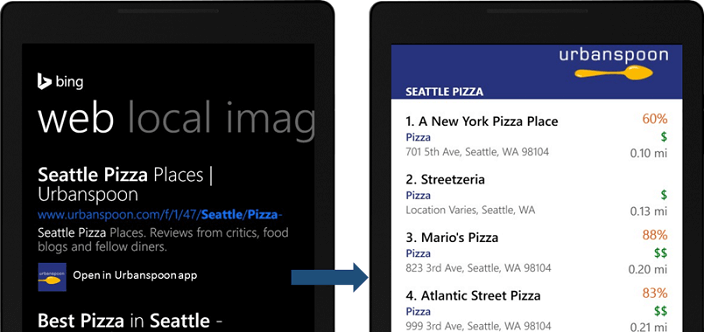
App Linking
To make your app appear within website-level search results in Windows 8.1 and on Windows phones, add your app’s store URL as a Connected Page and go through the verification process. (You can integrate the app at the web page level, too, though that requires some extra steps.)
If need be, you can also use the App Linking page to remove the app.
Geo-Targeting
If your target audience is in a different country from your local TLD (e.g., you are targeting British searchers with a .com domain rather than a .co.uk), or if different sections of your website are targeting people from different countries, then you may want to make use of the Geo-Targeting feature in Bing Webmaster Tools. This feature allows you to specify the country audience for your content on multiple levels, including the domain, subdomain, directory, and page.
To set up Geo-Targeting:
- Select the URL type (domain, subdomain, directory, or page) from the drop-down to specify geo-targeting.
- Enter the corresponding URL.
- Select the country you’re targeting from the drop-down.
- Click “Submit.”
Keep in mind that this doesn’t guarantee that your website will show up in search results for any particular country. It’s just one signal among many that Bing uses to evaluate and rank websites.
Using Reports & Data
Bing provides comprehensive reports and data to analyze the effectiveness of your site on the search engine. This data can be exported to be displayed on spreadsheets to help track, monitor, and identify opportunities to increase website traffic through the metrics reports. The Reports & Data tab shows site activity, page traffic, search keywords, SEO reports and crawl information all in one clean dashboard. Well done, Bing!
Page Traffic Reports
The Page Traffic report displays page-level search performance metrics for your top pages in organic search, including clicks from search, impressions, click-through rate, and more — all of which can be exported into an Excel file.
Additionally, there’s a “View” hyperlink at the end of each row that opens a pop-up window showing detailed information on which keywords drove organic search traffic to that page. When viewing the search keyword details, you can expand the data by clicking the + symbol to see how the URL has performed for the keyword phrase and the ranking position of each.
Index Explorer
The Index Explorer lets you see which pages Bing has crawled or attempted to crawl, providing data on the number of URLs that Bing has discovered, how many of those URLs appeared in search results, and the number of clicks received from search results. By scrolling through the folders, you can view data for a specific section of your website.
To help identify potential issues, you can filter the data to only show pages with 301 redirects, pages returning 404 errors, pages with identified malware infections, and pages that you’ve excluded via your robots.txt file.
To view additional HTTP status codes, simply click where it says “Show custom options” and select from the HTTP code drop-down. You’ll view the information for selected time frames and crawl range.
Search Keywords Report
The Search Keywords Report allows you to see which keywords from organic search are driving impressions and clicks to your website. This will show you how your site is performing in terms of click-through rates and the average ranking of your site when it’s clicked. By default, only the last 30 days are displayed but you can extend the range using the date selector.
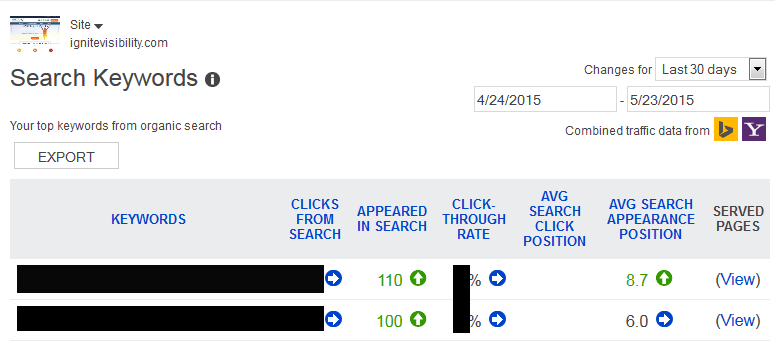
Search Keywords
SEO Reports
With the SEO reports, you’ll view recommendations to help your site abide by SEO best practices. Click on a specific SEO suggestion to view an explanation of the error and recommended course of action, and also get a list of pages that aren’t compliant.

Inbound Links
The Inbound Links section features the external links Bing has found that are pointing to your site. You’ll discover if you’re gaining or losing links over time with the chart provided.
To view the inbound links pointing to a specific page (up to 20,000), as well as the anchor text for each inbound link, you can select a URL from the list of Target Pages. This data can then be exported to a CSV.
According to Bing, “You can export up to one million inbound links in one go from the main page, or up to 20,000 for each individual page.”
Crawl Information Report
The Crawl Information tab provides a deeper view into the crawl errors occurring on your site. By clicking on the number under the error alert, you’ll see a list of URLs returning that particular status code or error. These alerts will help you understand why Bing is having difficulty accessing your content, which can alert you to potential issues.
 Common issues Bing will report include:
Common issues Bing will report include:
- HTTP Status Code Errors
- Malware Infections
- Excluded by Robots.txt
- DNS failure
- Connection Errors
Using Diagnostics & Tools
Bing Webmaster Tools provides a number of handy diagnostic tools to help you fix website issues and maximize search visibility.
Keyword Research Tool
Bing allows you to perform keyword research to help establish a successful SEO campaign. With access to Bing’s keyword research data, you’ll see the query volumes for keywords on Bing and related keywords to help you develop areas to target. The keyword volume data uses organic search to understand the relative popularity of keywords. There are multiple filters that can be applied for more specific results.
Link Explorer
The Link Explorer allows you to analyze any site’s backlink profile, which is handy when it comes to competitive analysis. You can filter this link data in a variety of ways, including by site, source (internal, external, or both) and anchor text; you can also decide whether you want to look at backlinks for an entire site or a specific URL.
Fetch As Bingbot
View your site through the eyes of Bing with the Fetch as Bingbot feature. It’s an important tool for troubleshooting errors that may be hurting your site. Just enter your URL and select “Fetch” to see how Bingbot sees your page source.
Verify Bingbot Tool
Research IPs that are in your log files to determine whether or not they belong to Bingbot. Simply, enter the IP address to confirm that traffic in your server logs with requests using “Bingbot” or “MSNBOT” are legitimate. If the IP addresses aren’t genuine, this indicates the server making the request isn’t legitimate.
Markup Validator
For those using structured markup — in this case, Schema.org, RDFa, Microformats, HTML Microdata, or Open Graph — the Markup Validator will indicate whether or not it was correctly implemented. If the markup has been applied correctly, the code from the scanned page will show in the markup report.
SEO Analyzer
Analyze individual pages to evaluate SEO performance! While the SEO Reports tab is focused more on site-wide SEO issues, the SEO Analyzer looks in-depth at a single page of your choosing. The analyzer scans any URL to report if the page is in compliance with the best SEO practices, then generates a report with recommendations.

I forgot my image alt tag in this blog post. 🙁
Site Move
The Site Move feature allows you to notify Bing that your site has moved to a new domain (or that you’ve moved a section of your site elsewhere). While Bing will generally pick up the redirects and change the indexing regardless, the Site Move feature can speed up the process.
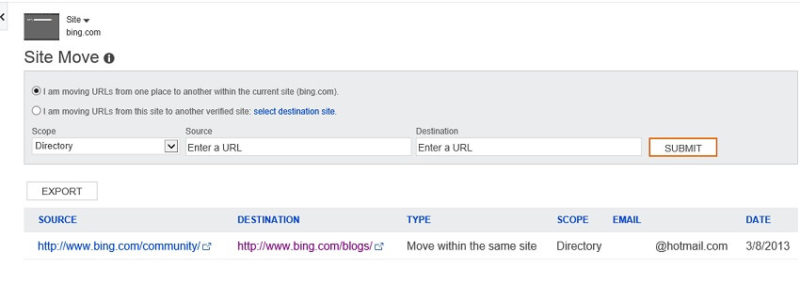 Malware
Malware
If malware has been detected on any of your pages — or if any of your pages is linking to malware — Bing Webmaster Tools will inform you of that on the Malware tab, under Security.
Types of malware issues reported by Bing Webmaster Tools include:
- Malware network reference
- Browser exploit
- Malicious JavaScript
- Malicious ActiveX
- Malware found in adjacent pages
- Malware reported by external source
After you’ve rid your site of the malware and addressed whatever security issues allowed it to enter your site in the first place, you can use the Malware tool to request a review for Bing to reevaluate your site.
Messages & Alerts
Bing will communicate with you through the Message Center to notify you about any issues, such as malware detection or crawl speed concerns. If you’re using Bing Webmaster Tools for multiple sites, you can filter the messages for specific sites, as well as message types (crawl errors, index issues, etc.).
Additional Features
- Content Removal. The Content Removal Tool allows you to notify Bing of pages that contain broken links or outdated content. Simply submit a page removal request or outdated cache removal request.
- Webmaster API. Bing provides you with an API to pull your data from Bing Webmaster Tools to internal tools. The directions are simple to follow using the API key and documentation.
I hope you enjoyed this guide to Bing Webmaster Tools. A big thanks to @Alyssa_Ast who helped compile this some of this information.